Unbounce Setup Guide
Script
💡 Note that you must have a paid Unbounce account associated with a custom domain name to use LCAI. The free version does not support Javascript.
In your Unbounce account, go to the page where you want to add Lead Capture AI under the All Pages menu.
At the bottom of the page editor, look for the Javascripts button. Click on that button and then "Add new Javascript"
Add the LCAI SDK script. Note: Be sure to update the
data-org-idvalue with that of your organization.
<script
id="auroraLCAI"
data-org-id="your-organization-id"
src="https://leads.aurorasolar.com/lead-capture-sdk-v1.js"
type="text/javascript"
></script>
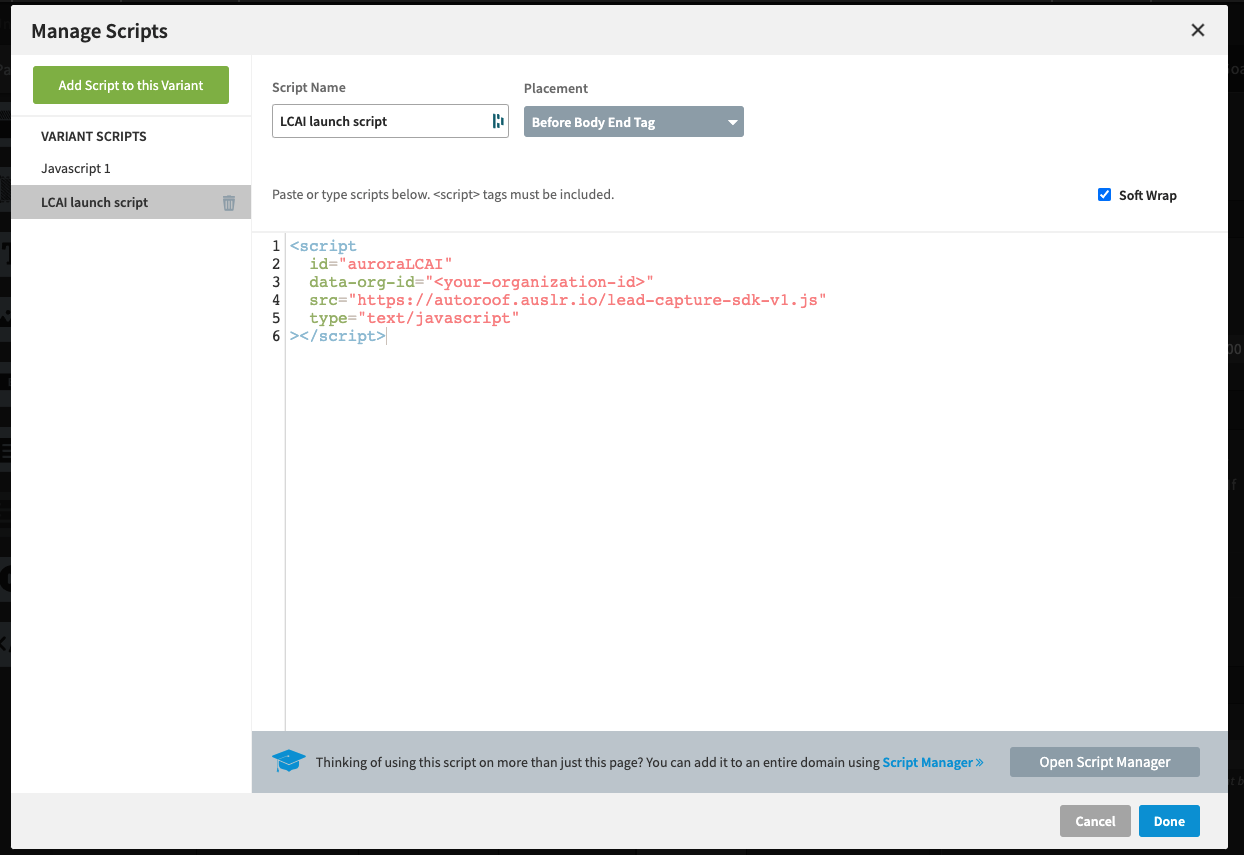
Click Done
- Move on to adding the Discovery Widget or associating LCAI to a CTA button.
💡 It is also possible to automatically add LCAI to every page automatically. To do this, navigate to Settings, Script Manager and add the script referenced above there.
Discovery Widget
In your Unbounce account, go to the All Pages menu and find or create the page where you want to add the Discovery widget
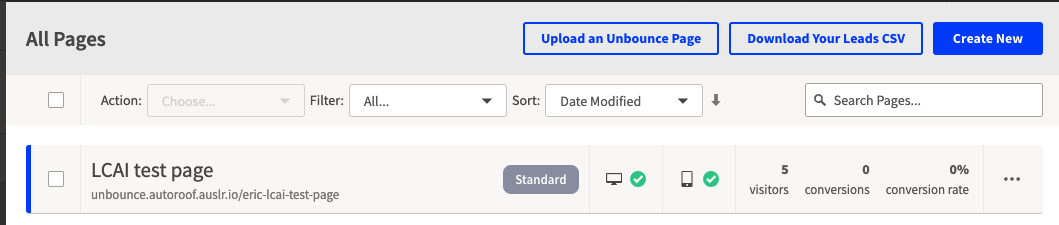
Edit the page content. If you have multiple page variants you may need to complete the following steps for each variant.

Add a Customer HTML element to the section where you want to add the widget. Give the section at least 449 pixels in height.
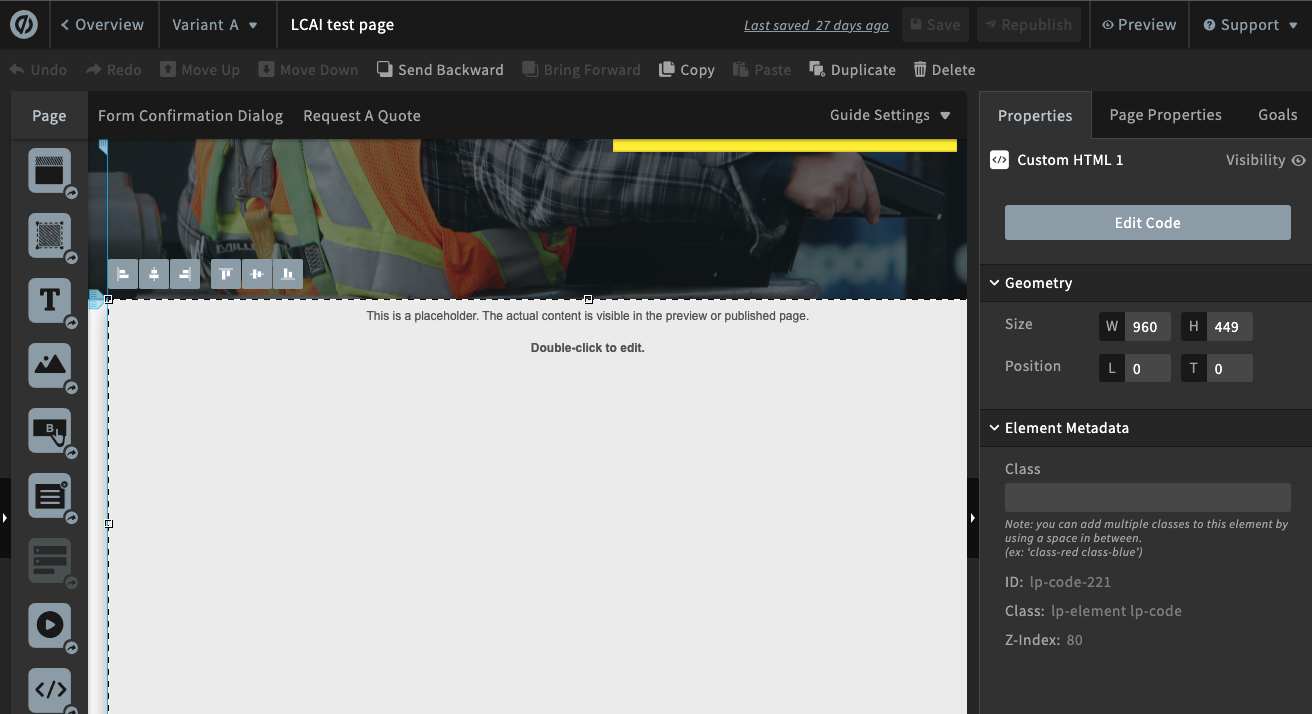
Click Edit Code in the properties section of the HTML element and add the following:
<div id="lcaiWidget"></div>
It should look similar to the following:
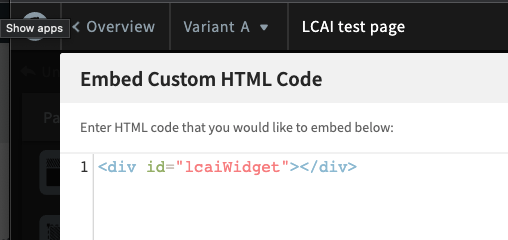
- Click Save Code
💡 Note that the widget itself does not display in edit mode within Unbounce. You need to preview the page to see it
Preview your page and adjust your layout as necessary. Be sure to preview in both mobile and desktop. In this example the result is:
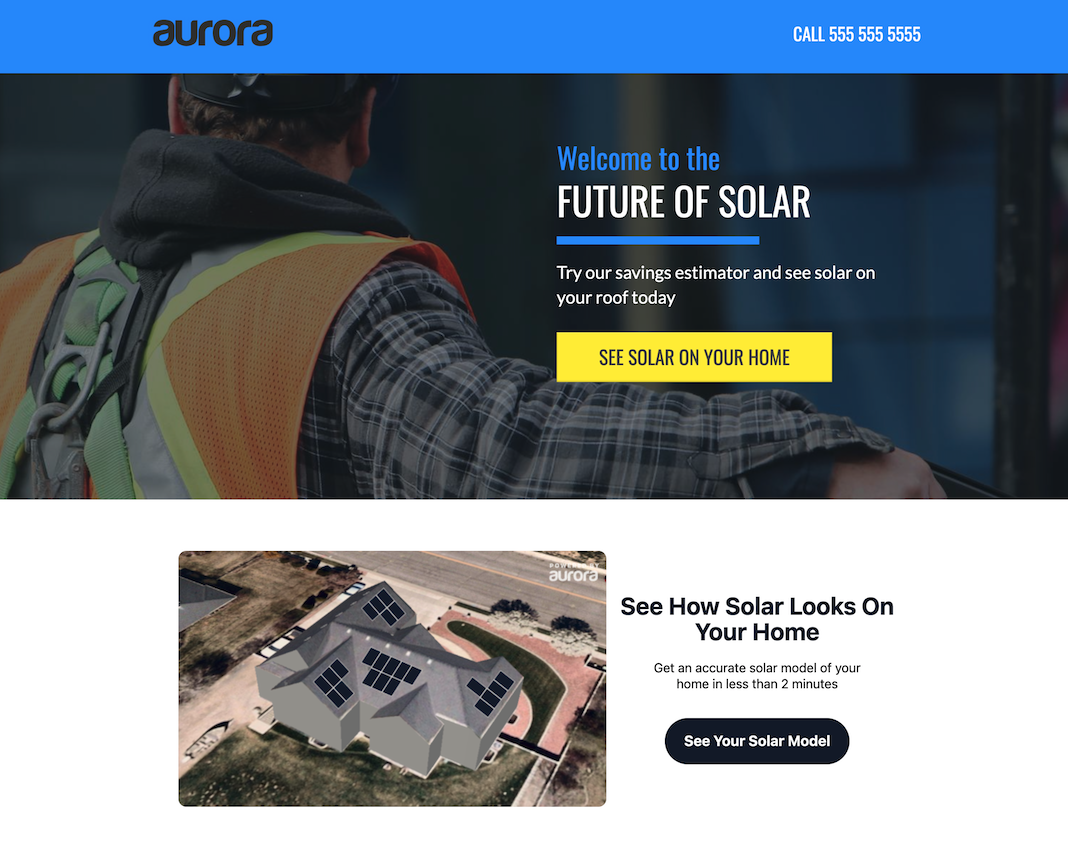
Once satisfied, Publish your page.
CTA Button (to open Lead Capture Experience)
In your Unbounce account, go to the All Pages menu and find or create the page where you want to add the Discovery widget
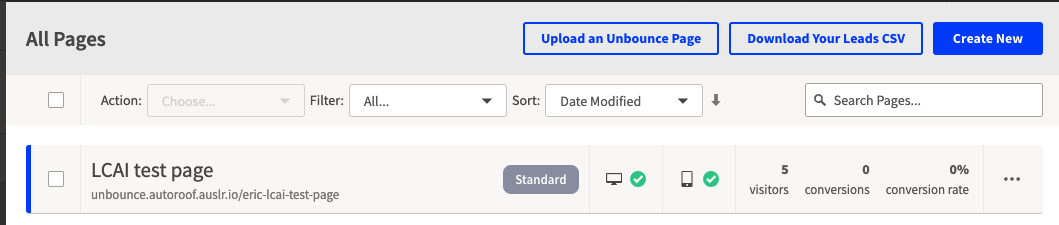
Edit the page content. If you have multiple page variants you may need to complete the following steps for each variant.

Create a new page or hover over the page that you want to edit, then click Edit.
In your page layout, find the content area that includes the button or Call to Action you'd like to associate with Lead Capture AI. In the Properties area, make the Click Action "Go to URL" and leave the URL field blank.
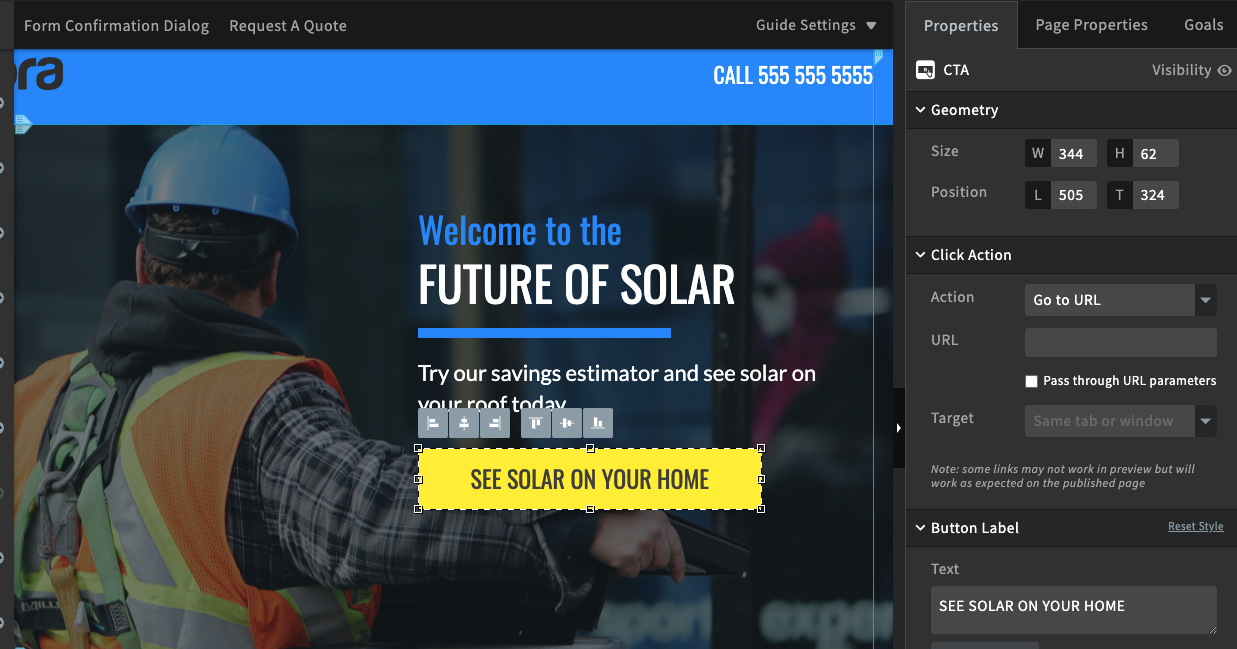
Scroll down in the properties section until you find the "Element Metadata" area. In that area, add the following to the "Class" field.
lcaiCta
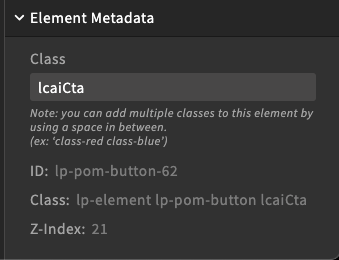
💡 Existing hyperlinks associated with the button should be removed if editing an existing button.
- Save your draft page and hit Preview to see the result
- Continue to edit the page as needed to refine the layout. Once satisfied, Save and Publish the page.
💡 It's possible to add LCAI to multiple buttons, images, and other CTAs on the same page.