Hubspot CMS Setup Guide
Script
- In your HubSpot account, navigate to Marketing > Website > Website Pages or Landing Pages.
- Hover over the page that you want to edit, then click Edit.
- In the page editor, click the Settings tab.
- Click Advanced options.
- In the Footer HTML section, paste the script tag from the SDK documentation:
<script
id="auroraLCAI"
data-org-id="your-organization-id"
src="https://leads.aurorasolar.com/lead-capture-sdk-v1.js"
type="text/javascript"
></script>
Note: Be sure to update the data-org-id value with that of your organization.
Discovery Widget
- In your HubSpot account, navigate to Marketing > Website > Website Pages or Landing Pages.
- Hover over the page that you want to edit, then click Edit.
- On the left side of the page editor is the list of modules that can be added to the page. Find the Rich Text module under Common modules. Drag it into the page where you want the Discovery Widget to be located.
- The Rich Text module will insert itself with some example text. A toolbar should be available across the top of the page editor if the Rich Text module is selected.
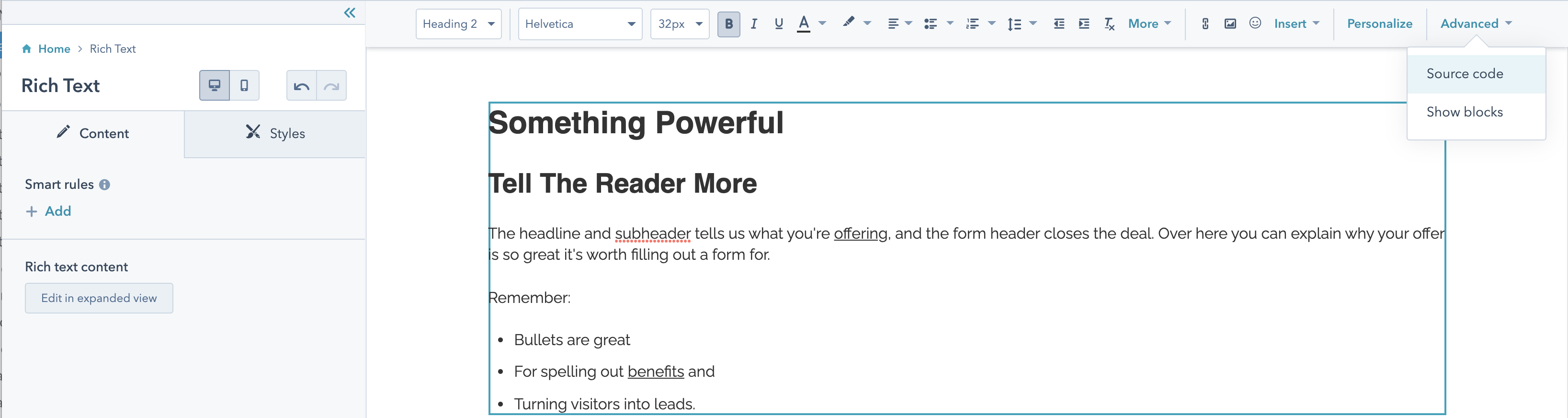
Hover over the Advanced dropdown and select Source code
Replace all of the text with the html snippet from the SDK documentation:
<div id="lcaiWidget"></div>Click Save changes
Button (to open Lead Capture Experience)
- In your HubSpot account, navigate to Marketing > Website > Website Pages or Landing Pages.
- Hover over the page that you want to edit, then click Edit.
- On the left side of the page editor is the list of modules that can be added to the page. Find the Rich Text module under Common modules. Drag it into the page where you want the Button to be located.
- The Rich Text module will insert itself with some example text. A toolbar should be available across the top of the page editor if the Rich Text module is selected.
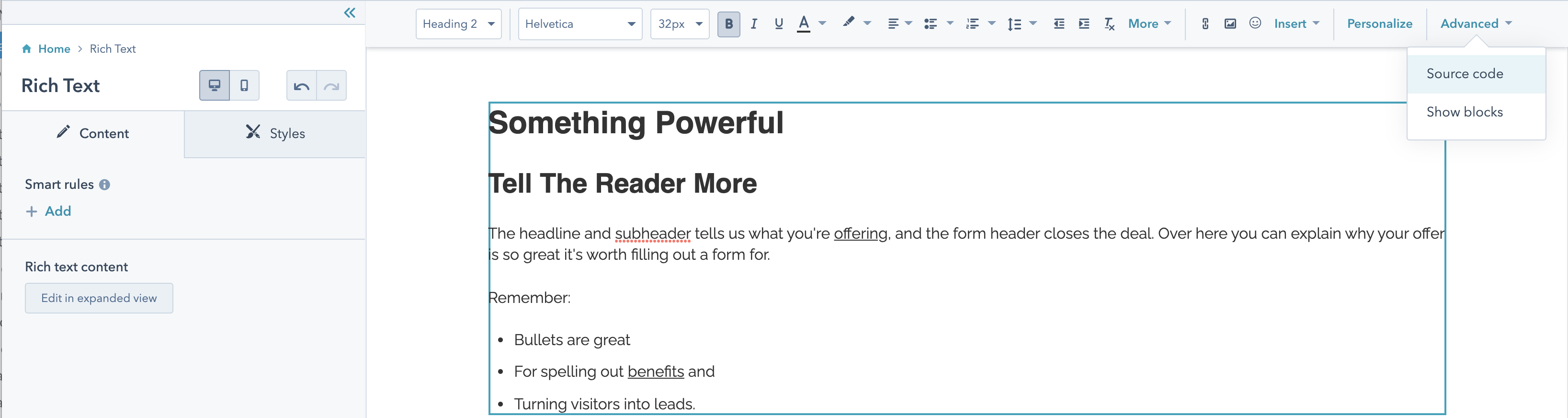
Hover over the Advanced dropdown and select Source code
Replace all of the text with the html snippet from the SDK documentation:
<button class="lcaiCta">Button text</button>Note: Be sure to insert your own button text.
Click Save changes